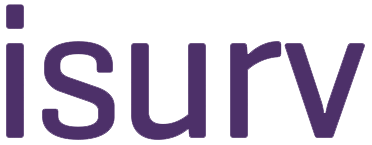Guide to isurv
How to find what you need
To find what you need and use the site more effectively and efficiently, you can:
- look at the site map;
- view RICS professional guidance, checklists, document templates or other resources from the isurv homepage right-hand menu;
- look at the channel homepage or each tailored resources menu on the right-hand side once you are in the channel homepage;
- use search (top right of every page): narrow your query by category or even file type using advanced search;
- share content on isurv using the links in the bottom right hand of the page via your preferred social network;
- review our frequently asked questions;
- if you have an access problem, contact us.
Shortcuts to help you use isurv more effectively
Open links in a new window
isurv is built to web accessibility standards, so when you click a link it opens in the browser you are already viewing isurv through. To open a link in a new tab, perhaps to compare pages, hold down the 'Ctrl' key at the same time as clicking the link on Windows, or 'Command' on Mac.
Find a term in a page
To find a particular word or term in a page or PDF, hold down the 'Ctrl' key and the 'F' key on Windows, or 'Command' and 'F' on a Mac. This opens a small search box, which (when you type your term) searches down the page and highlights the term.
Quickly get to the top or bottom of the page
On Windows, use the 'Home' key on your keyboard to go straight to the top of any page. Use the 'End' key to go to the bottom. On a Mac, use Fn-Left Arrow to go to the top of a page, and Fn-Right Arrow to scroll to the bottom.
Find specific RICS professional standards and guidance
If you know the title of the guidance (or some key phrases), the easiest way to find it is by using the search box at the top right of every page.
Alternatively, isurv provides a full alphabetical list of all RICS professional guidance in PDF form.
You can access interactive versions of key guidance suites using the RICS professional guidance menu on the right hand of the screen.
Case law summaries
If you know the title of the case you want to find more about, try the search box at the top right of every page, or see the alphabetical list of cases available on isurv.
Resources
As well as thousands of pages of expert commentary, isurv includes related resources available from the right-hand menu of every page. Depending on where you are on isurv the list of resources changes to show only what is relevant.